The procedure/configuration to send the message from SAP .
Go to T-code SCOT
You will see screen like this
Click on PAG and then create button on same screen
Provide detail as:
NODE: HTTP
Description: SMS Integration
Description: SMS Integration
Select HTTP Node
Provide URL provided by third party
Keep password this field blank as we have provided the same in URL itself
Provide maximum length of character allowed by service provider
Provide field address area as *
Provide the time in minutes or hours (depends )
Select Node is ready to Use
Now you can see HTTP service
HTTP Virtual host Configuration
Go to T-code SICF and select default host and then New Sub element
In Log-on tab provide user name and password for same client
Click on HANDLER List tab and provide the handler as shown below
Click on HANDLER List tab and provide the handler as shown below
Finally activate the service
HTTP Client proxy setting:
In same T-code SICF
In HTTP Log tab provide proxy detail
Maintain pager Service
Go to Client 000 and run t-code SA14
Provide detail as shown below
Pager Serv: BAL
Use :SMS Service
Use :SMS Service
Go to SPRO in your customizing client
SAP Web Application Server Basis Services Address Management Define pager services
Provide detail
Pager serv : SMS
Pager service : SMS
Use : SMS Service
Pager service : SMS
Use : SMS Service
Composing a SMS
Go to T-code SBWP
Click on New Message
To monitor the process go to T-code SCOT here you can see 1 in waiting as we have given time for 2 minutes it will send the message after 2 min only
Go to T-code SOST and here we can check the status of message
That’s all now you can check you mobile phone for Message 




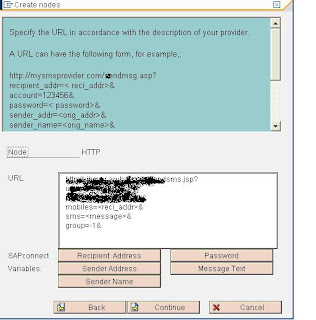













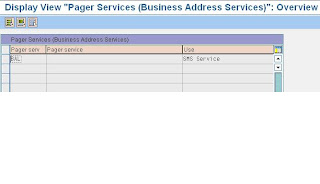









No comments:
Post a Comment